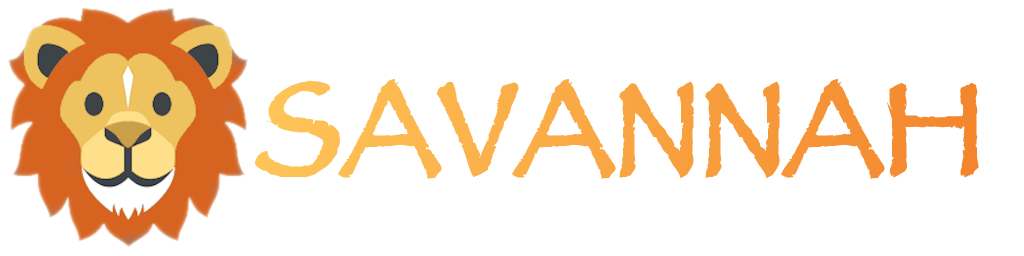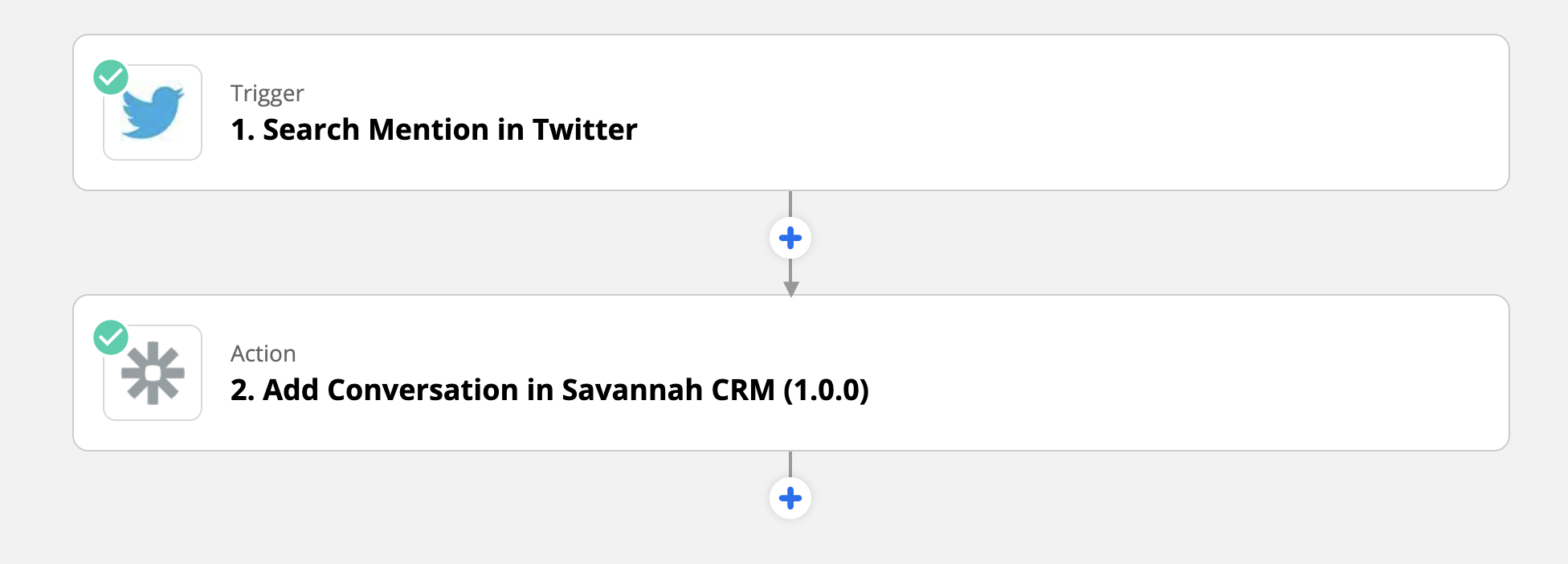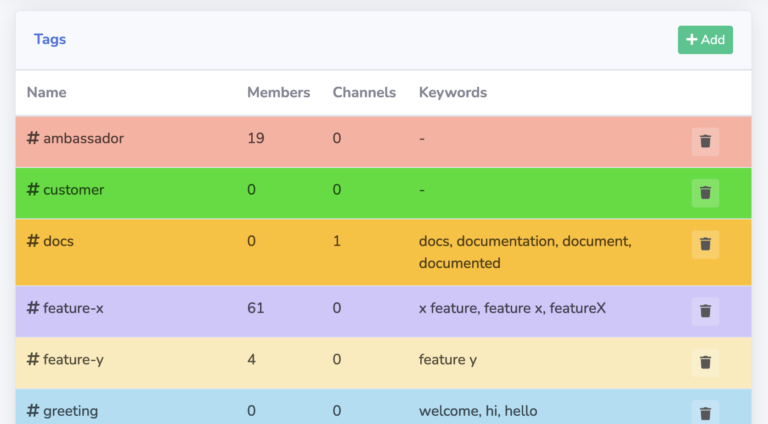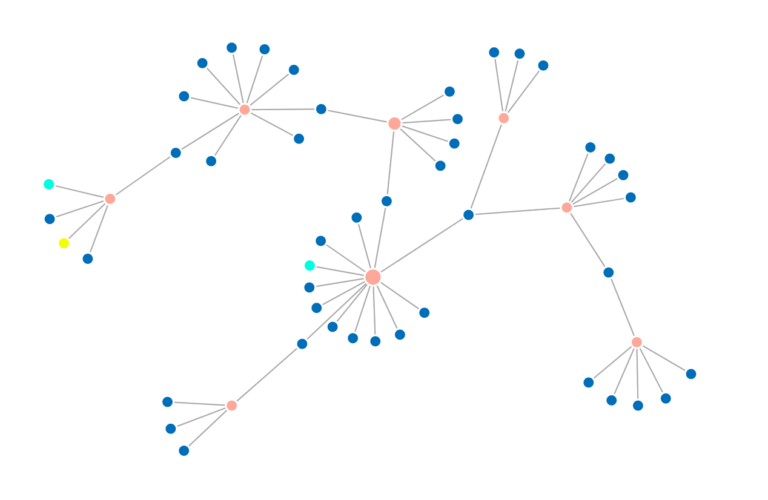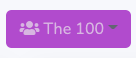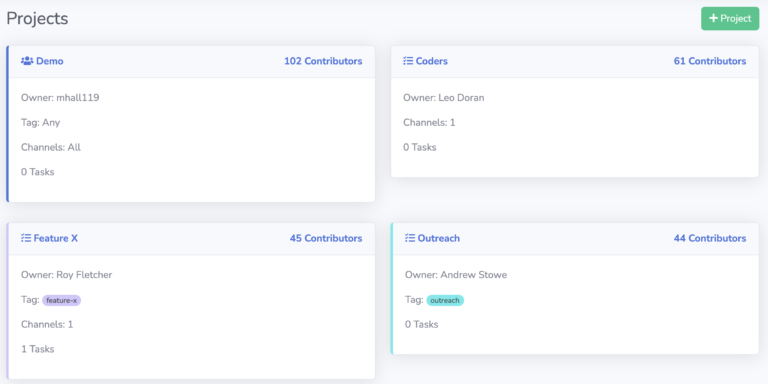Savannah CRM comes with built-in support for a number of common community platforms, making it easy for you to connect it to where your community activity is happening. It also offers a special API Integration source, which allows you to connect it with any other platform of your choosing, even if Savannah doesn’t know anything about it.
In this tutorial we’ll walk through step by step how to connect your Twitter feed with Savannah using Zapier as the middleman. Zapier is a powerful tool for connecting APIs from different platforms together, without having to write any custom code.
1. Add a new API Integration Source
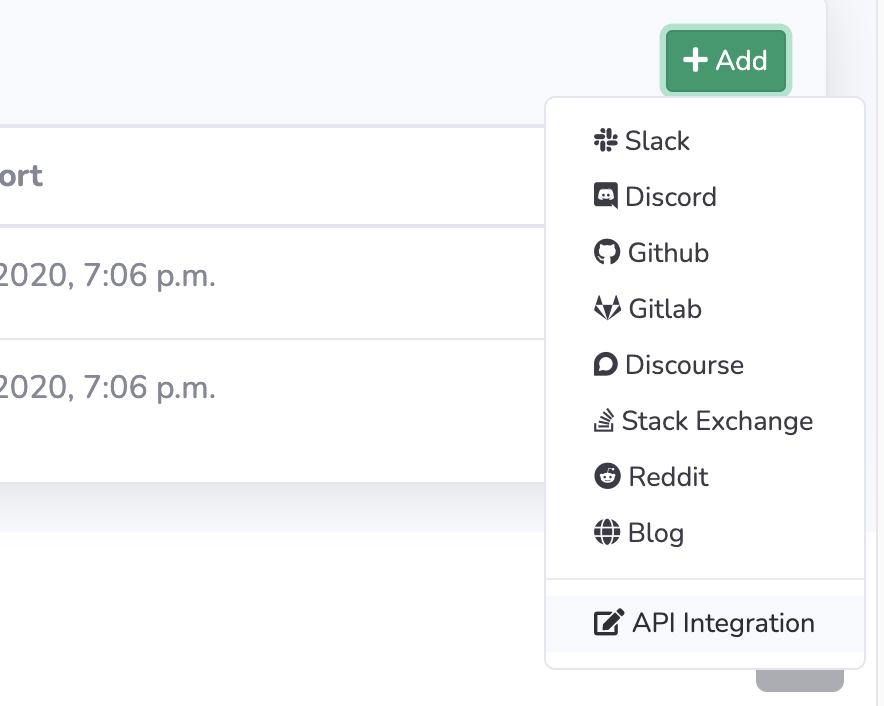
The first thing we need to do is create an new API Integration source for our community. To do that, we go to our Sources tab in Savannah, and click on the Add button.
You can have as many API Integration sources as you need.
2. Define your Source
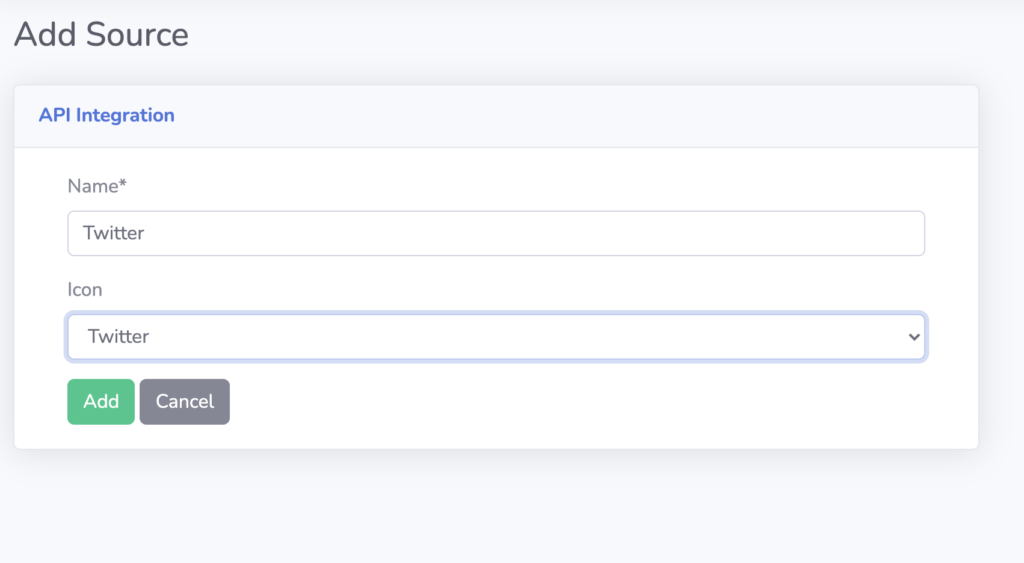
Next we need to give our integration a name and icon. For this tutorial we’re going to be integrating with Twitter so that we can see people who are tweeting about our community.
The icons options are from the Font Awesome brands collection.
3. Get your API Token
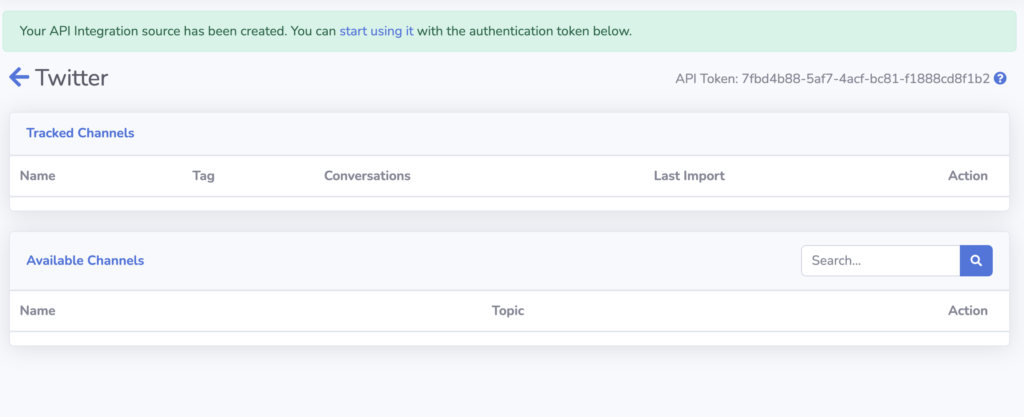
Now we have our API Integration source created. You’ll see an API token in the top right corner of this screen. You’ll need this token in a later step to allow Zapier to connect and send data to your Savannah community.
4. Create a new Zap
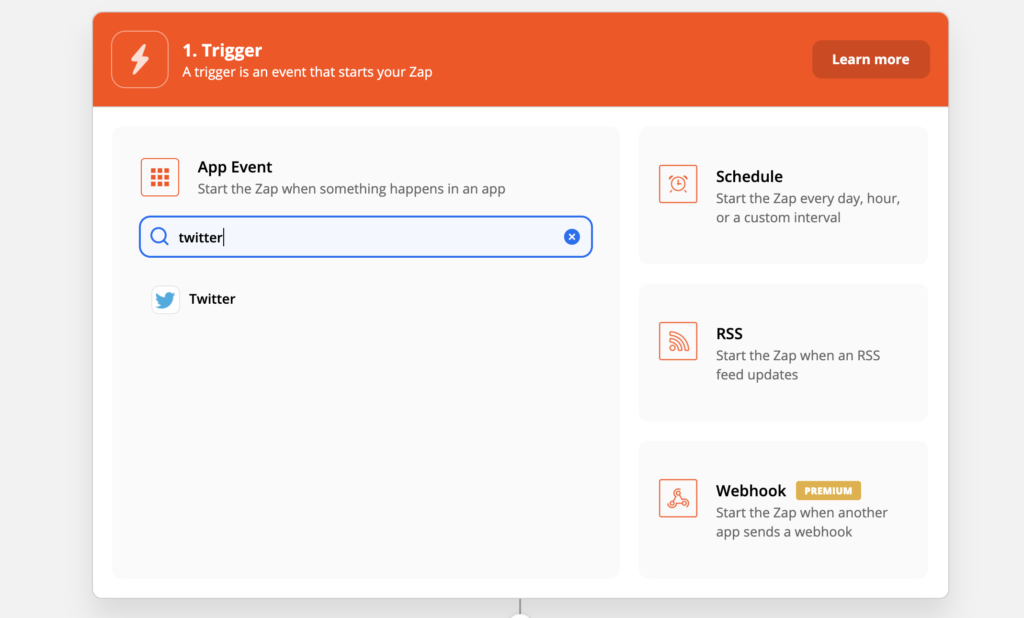
Now it’s time to switch over to Zapier’s website and create a new Zap. We will be using Twitter as our trigger for this tutorial.
Zapier’s free tier allows handling up to 100 events per month, which is enough for you to try it out, but if you have a lot of Twitter activity you may need to upgrade.
5. Choose your Zap event type
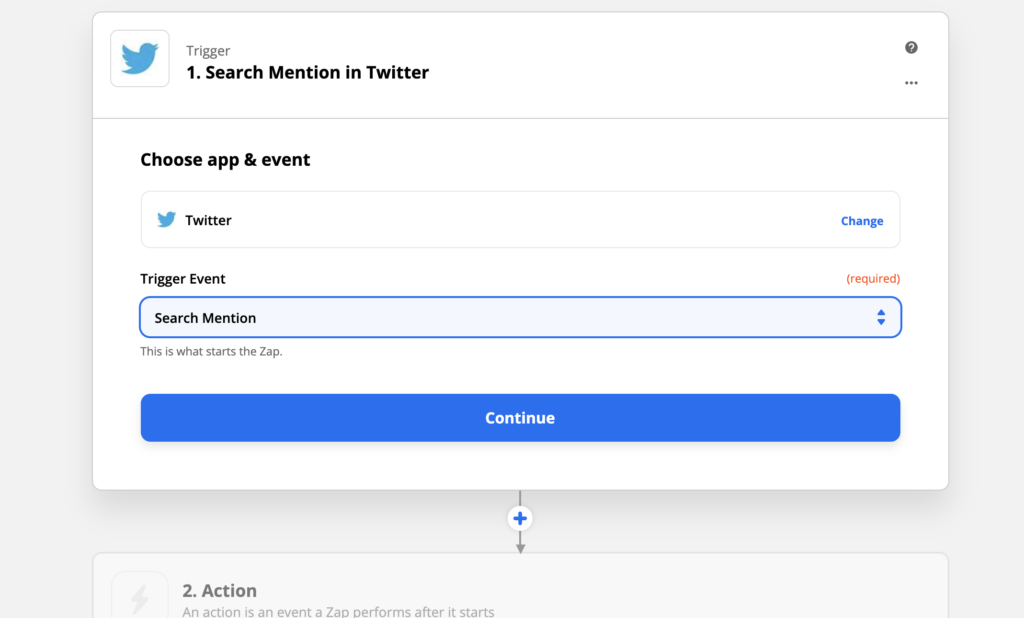
The Twitter integration in Zapier offers several events to act on. Since we’re interested in seeing who is talking about our community, we’re going to trigger this Zap on Mentions.
6. Set up your Zap trigger
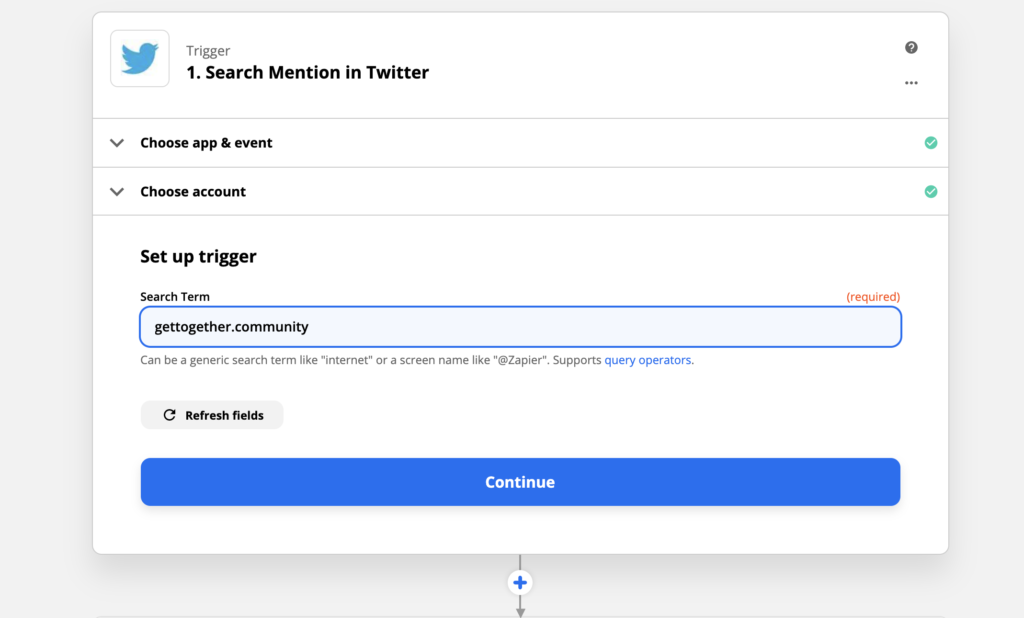
You can set Zapier to match mentions based on account names (using @account_name) or by keywords. Here we’re using the domain name of our community so it’ll match links as well as comments.
You will then go through steps to confirm your tigger is working.
7. Connect your Zap to Savannah CRM
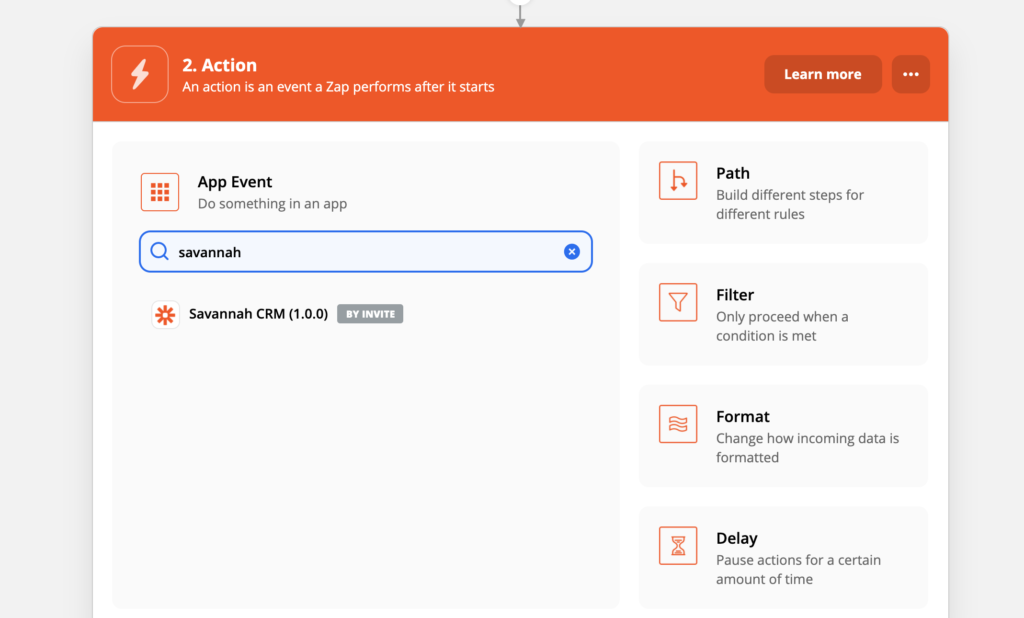
Once your trigger is working the way you want it, Zapier will ask you what Action to connect it too. Search for Savannah in the provided search box.
(Note: You’ll need to accept this invite first, until Zapier makes our integration public.)
8. Choose your Savannah event type
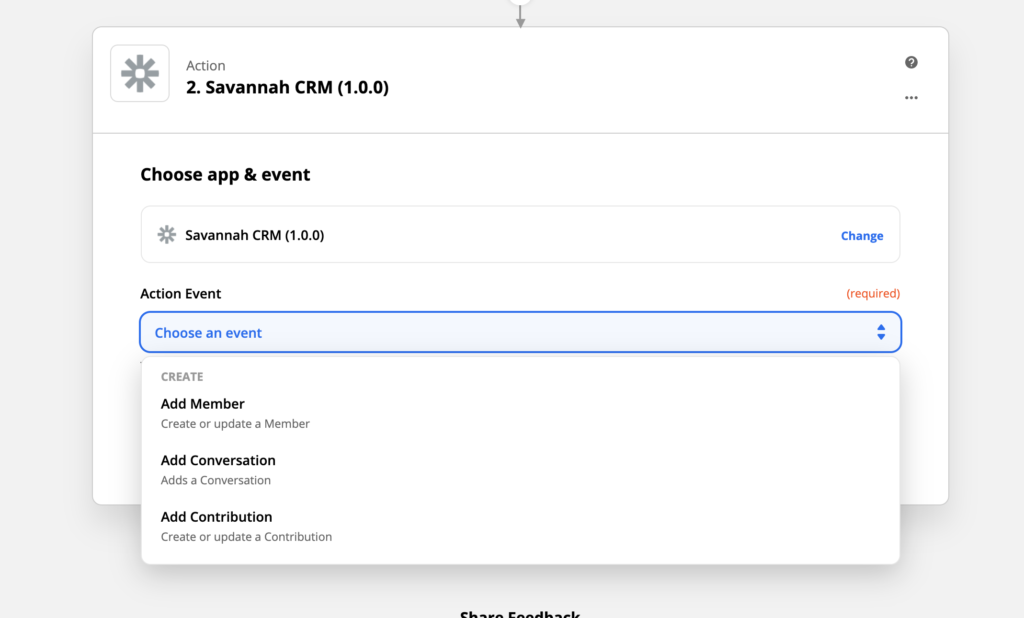
The Savannah CRM integration in Zapier supports adding Members, Conversations or Contributions using the API Integration Source.
For this tutorial we’re going to convert Twitter mentions into new Conversations.
9. Give Zapier access to your Savannah API Source
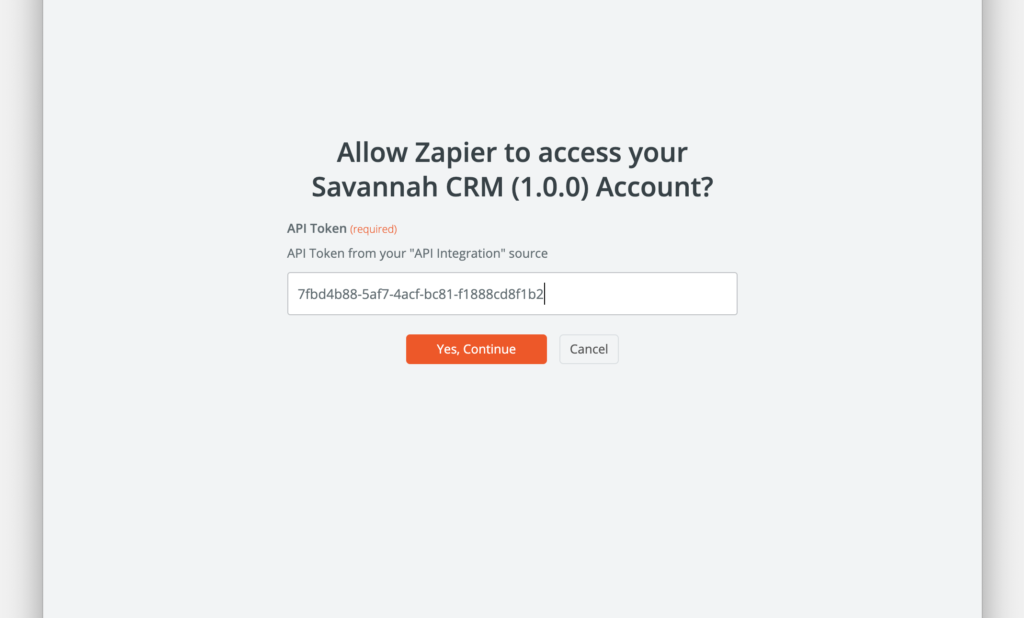
Next, Zapier will ask you to grant it access to your Savannah CRM account. This is where you will need that API token that was created for your source earlier.
This token will only allow Zapier to write data to the “Twitter” API source we defined earlier.
10. Map your trigger’s fields to Savannah CRM fields
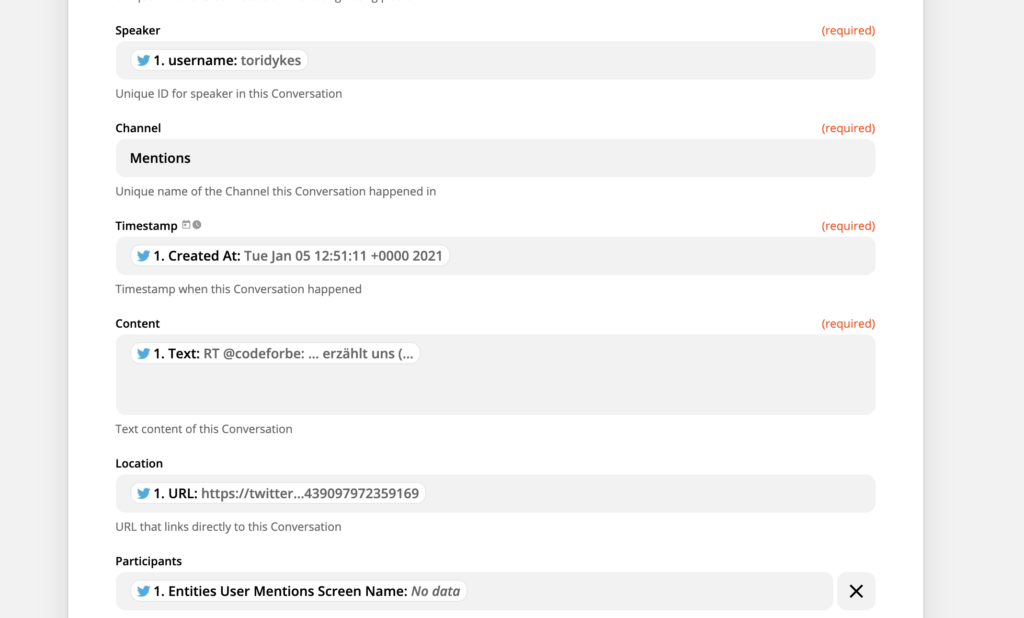
The next step is to map Twitter’s fields to Savannah’s fields, using the Zapier interface. This image shows how to do this, but you can change it up however you like, just be sure to use a unique field for the Origin ID, such as the tweet URL.
Twitter doesn’t have a notion of “Channels”, so for that field we’re just going to hard code “Mentions” as our Channel.
11. Activate your Zap
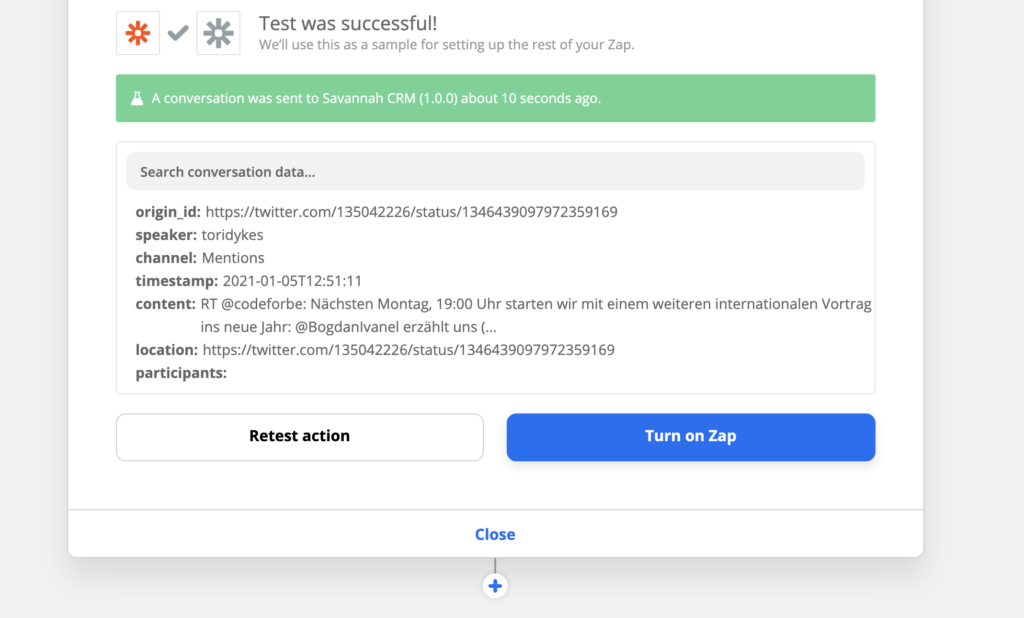
Once you’re done mapping your fields, Zapier will show you what will be sent to Savannah using information from an actual tweet.
If you’re happy with it, go ahead and turn on your Zap, and it will start creating Conversations inside Savannah CRM for every mention you get on Twitter!
12. Watch your Conversations come in
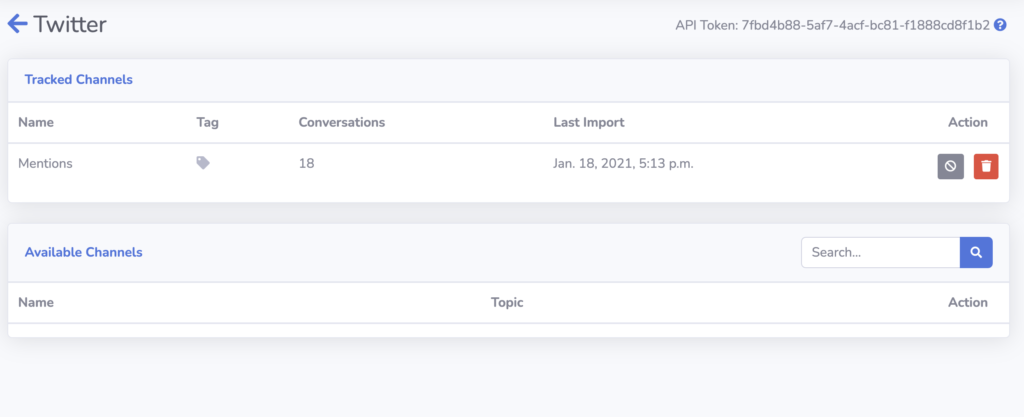
You can see that our Zap has created a new Channel in our API source for “Mentions” that we hard-coded above, and that Conversations are starting to roll in.
That’s how easy it is to connect external platforms to Savannah CRM using the API Integration source! Of course you’re not limited to Zapier either, you can integrate with your own systems the same way, following our API Integration documentation.