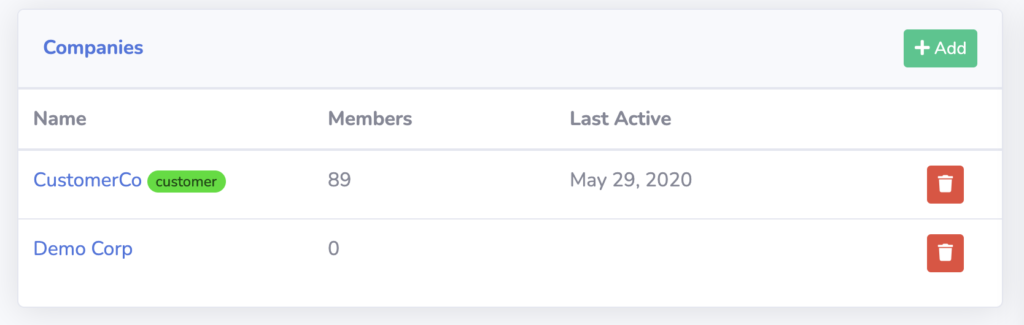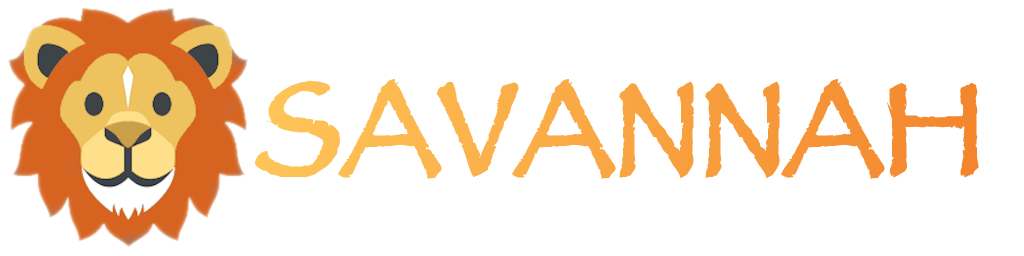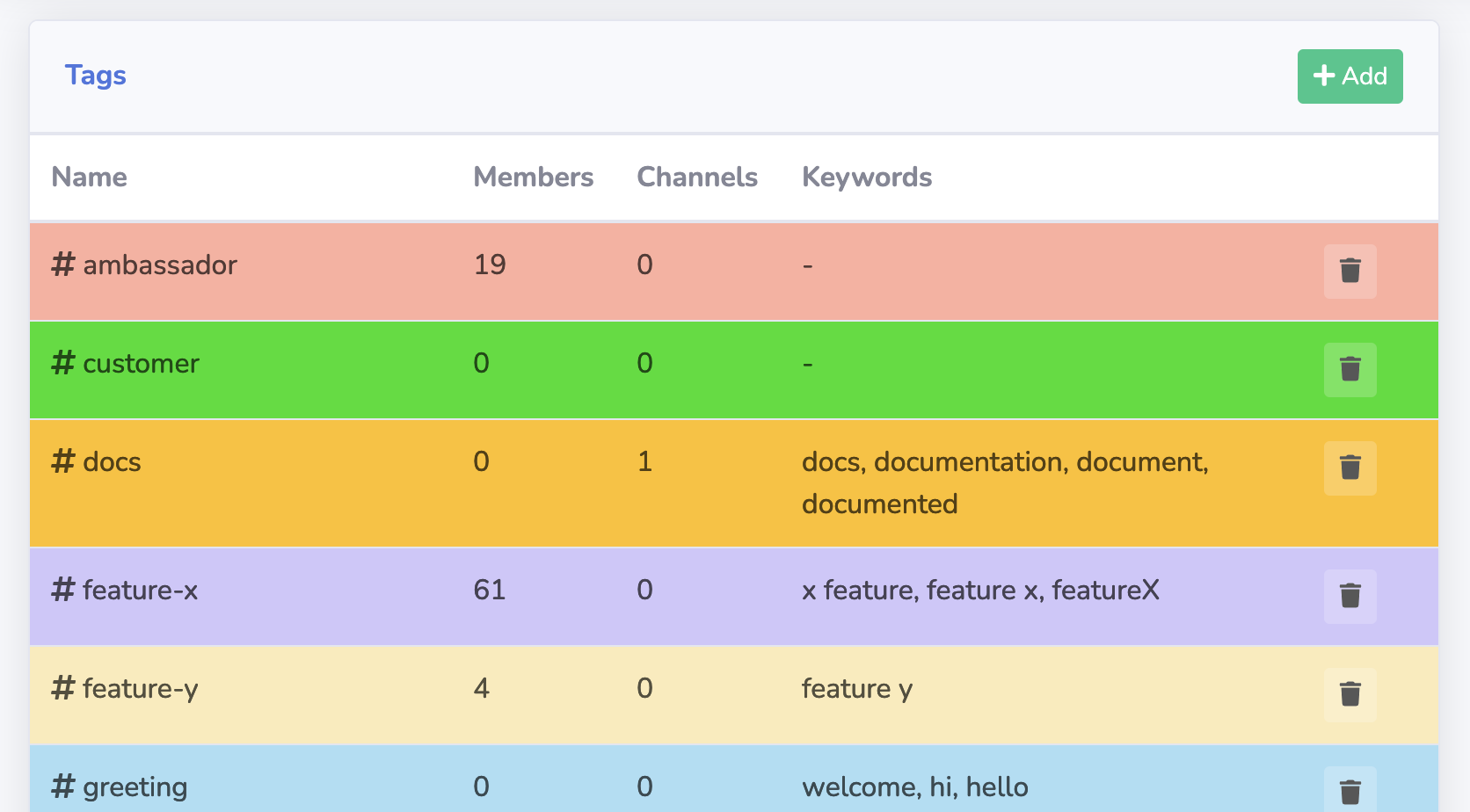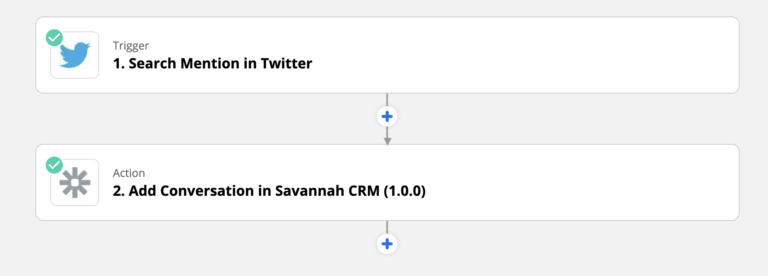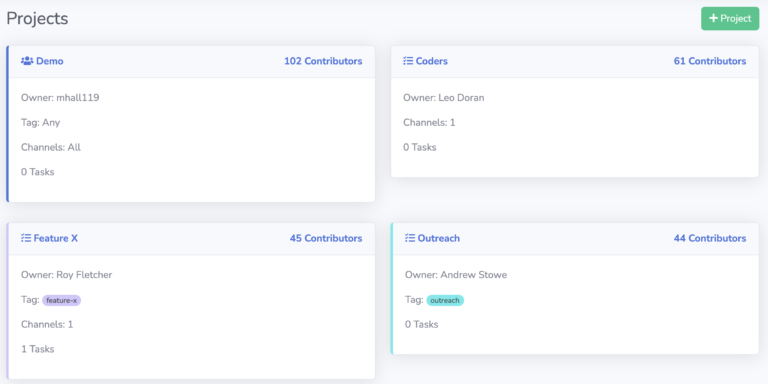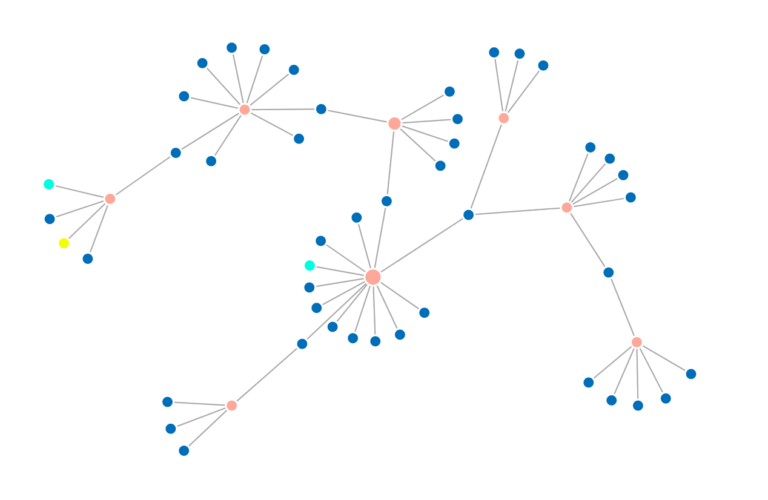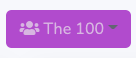Tags are a simple yet powerful feature that Savannah CRM provides. In fact, Tags are a critical piece of many other features, and using them effectively will improve your entire experience and workflow in Savannah.
Below are five key ways you should be using Tags to take full advantage of them.
1. Auto-Tag Conversations by Topic
Define a Tag for any topic your community talks about that you might want to track, giving it a list of keywords that are consistently used when talking about that topic. This lets Savannah apply your tag to any conversation it sees with those keywords in it.
For example, create a docs Tag, and give it the keywords:docs, documentation, document, documented
If you have a separate website that hosts them, add that too:docs, documentation, document, documented, docs.mywebsite.com
Remember that Tag keywords only match whole words in a conversation, so document won’t match documented, include them both!
Then you can filter your Conversations view to show you who is talking about your topic, what channels it’s being mentioned in, and whether it’s becoming more or less talked about.
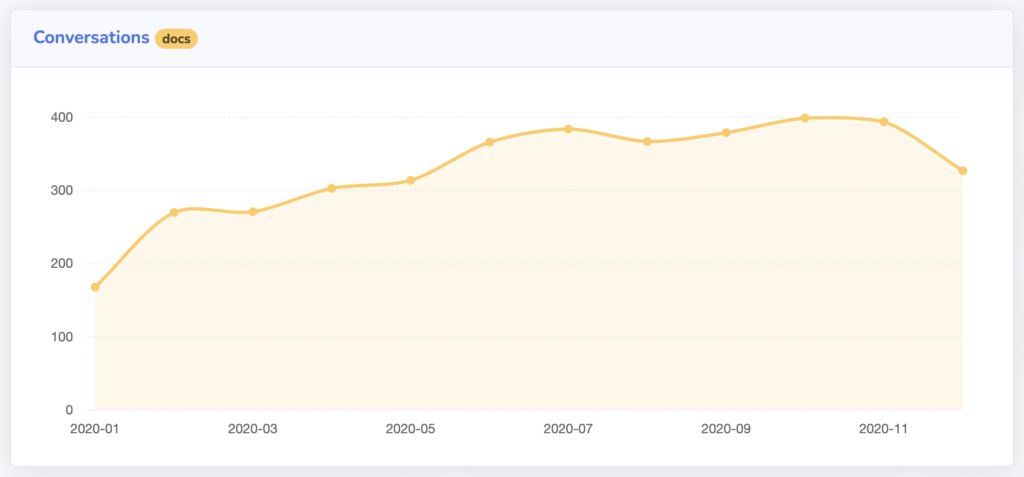
2. Tracking Your Teams
Tags can be applied to Members as well as Conversations, and that makes them a great way to track activity by a subset of your community. Any screen that lets you filter by a Member’s role (Staff, Community, or Bot) will also let you filter by a Member’s Tag.
As an example, if you have an Ambassadors program, create an ambassadors Tag and apply it to everyone in the program.
Then you can list all Members with that tag, or look at their specific Conversations and Contributions.
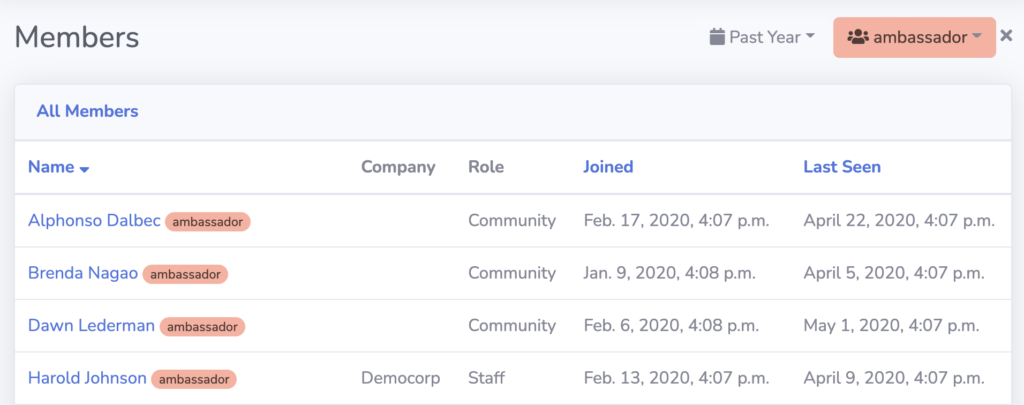
3. Topic-Specific Channels
Another way to let Savannah automatically apply Tags for you is by assigning them to your Channels. They won’t be automatically assigned to all Conversations in that Channel, but they will be assigned to any Contribution made there.
Using our docs Tag example from earlier, you can apply that to your documentation repository and then any Contributions made to your docs will automatically receive the right Tag.
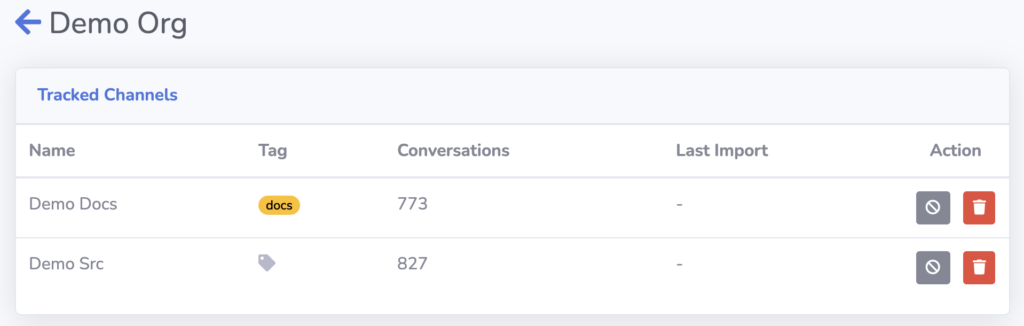
4. To Define Your Projects
Projects are a powerful way of creating segments of your community to watch independently of the rest, and one of the ways you can define them is with a Tag.
Once again using our docs Tag, you can create a new Project that will track documentation related activity, and show who your top contributors are, regardless of where in the community they’re contributing.
By assigning a Tag to a Project, any Conversation or Contribution that Savannah assigns the Tag to will be counted towards a Member’s engagement with that Project.
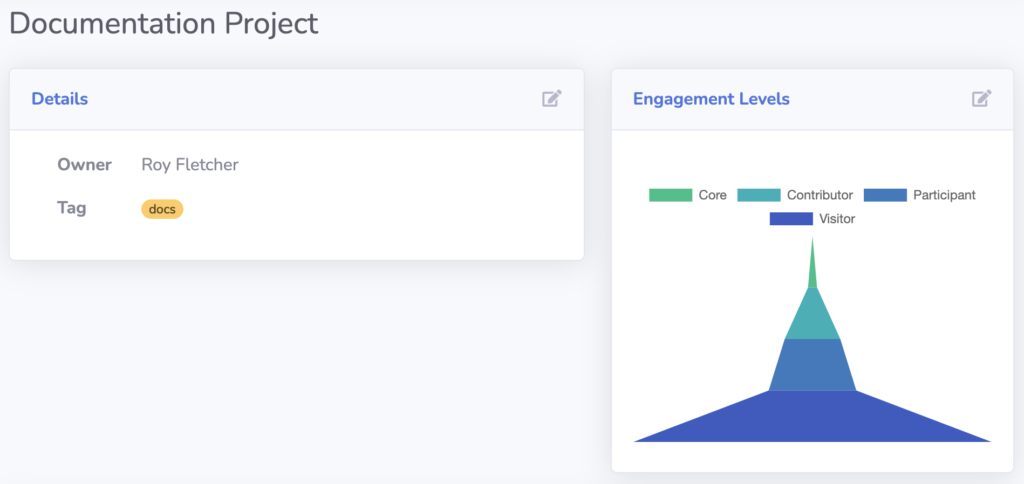
5. On Companies
Finally, you can assign a Tag to any Company that you’re tracking.
For example, you can create a customer Tag and assign it to any Company that is a customer of yours.
Not only will this help you see which companies are a customer, it will also automatically assign that Tag to any Member in that Company, so you can easily see which Members are from customers too!